|
Tutorial - Message Inbox The message inbox allows players to communicate with each other ingame. When you have received a message, the Message Inbox link will be changed to indicate that you have new messages. Clicking on the link will take you to your message box, where any new messages you have will have a new sign next to it. The name of the county who sent the message and the topic will be displayed, as well as an option to delete the message.  If you click on the topic of the message you will be able to see the body of the message. You will again be able to see the name of the county who sent the message as well as the time that the message was sent. When viewing the message, at the bottom of the page you will have the option to reply to the message, delete the message or report the message to the admin if it is offensive.  If you select Reply to the message, you will be able to compose your own message back to the county that sent you the message. You will need to fill out the topic and the body of the message, then select Send at the bottom of the page.  Selecting delete will delete to message from your inbox and you will no longer be able to view the message. From the message inbox screen, there is an option at the top of the page to view messages that you have written to other counties. Clicking on this link will show you all the messages that you have sent. The county and subject will be shown and it will also be shown wether the county you sent the message to has seen your message yet. 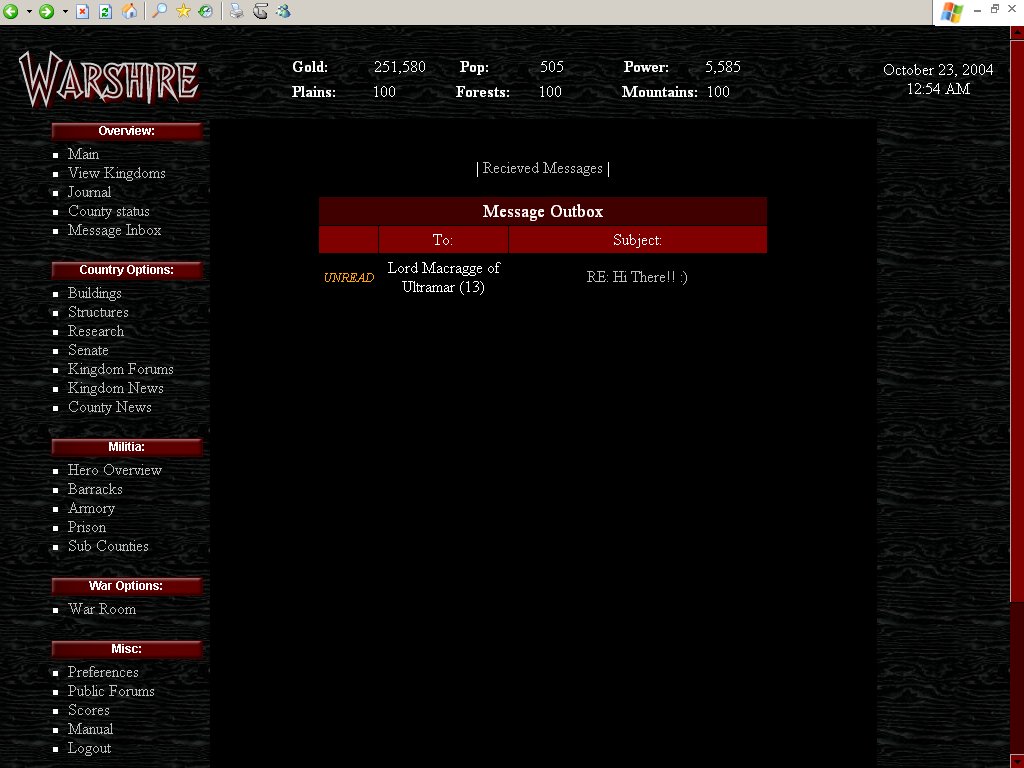
| |||||